What are the options available to edit Company’s Settings?

Note: Only Admin users can edit the company settings
Step 1: When you log into BLISS, you will land on your portfolio page, as shown below. Click on ‘Other Entity’ button to switch to BLISSGLOBAL variant.
Step 2: Click on the company from your portfolio.
Step 3: Click on Company Data
Step 4: Click on the Settings button. The following options are available under Admin Settings:
Date Permission: Enable or disable this facility so that users can enter due dates and completion dates for activities only within a particular financial year or any financial year from the year of incorporation of the company.
Enable Action Tracker on Records Page: Enable or disable this facility to choose whether users can create action tracker from any particular section in the records page.
Main Intervals: Default mail reminders for pending overdue and approaching activities at pre-determined periods would be triggered if mail interval is set to zero.
You may specify custom intervals for receiving mail reminders here.
Bunch mail reminders for: Select the periodicity for receiving a reminder email with details of all activities bunched together.
Step 5: Click on Submit and save the changes made.
Step 6: Scroll down to
modify/view/re-arrange the Sections/Folders of your repository.
i. To add a new section- Click Add to
create a new folder into your Repository.
ii. Click Delete button against the
section to remove the folder from your repository.
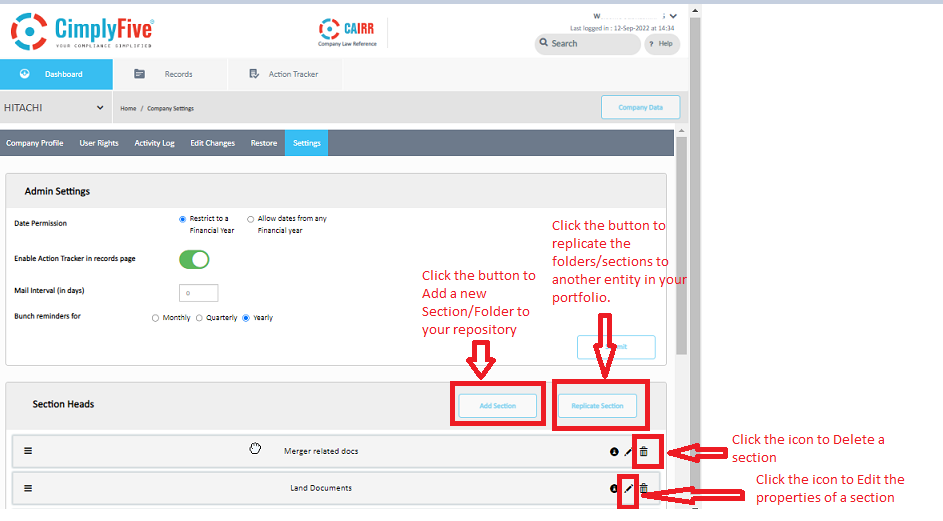
Screen 2:
iii. Click Edit button to edit the
details of the repository. Users can also modify the Section name, add the
Status and create One-time or Recurring Action Trackers as can be seen in the
screenshot below. For the recurring action trackers, users can also enable the ‘Stop
Recurrence by’ date so that the recurring activities don’t trigger past the set
date.
Screen 1: Add/Modify/Replicate Folders
Screen 2: