Step 2:
Click Agenda

Step
3: A
drop down menu with 3 categories of meeting will be displayed- Board Meeting,
Sub-committee meeting and Shareholder meeting. Mouse over on Shareholder meeting
Sub-category – Extra-Ordinary Meeting and Annual General Meeting appears.
Select the preferred meeting option by clicking on it
Step
4:
Once you select the type of meeting in the next screen you have a ready to use
Agenda templates with Pre-Populated Agenda items in case of Annual General
Meeting and a screen without any selected agenda item in case of Extra-Ordinary
General Meeting.
Annual General Meeting:
Note: The Agenda for meetings is pre-populated with the agenda items as
required by the Secretarial Standards and/or the Companies Act, 2013.
Extra-Ordinary
General Meeting:
Step
5: Choose the required new agenda items from the
pre-drafted library using this Search option by entering the key words –like
KMP appointment, approving accounts etc., as the case maybe.
Step
6: Check the prefilled Serial No. for the Meeting
and make changes if required and Click Save.
Step
7: Please select “Ok” on confirmation pop-up box.
Step
8: Click Meetings details.
Step
9: Fill in the information required like Meeting
venue, Agenda Notice Date, Meeting Date, Meeting start time, Conference
facility available, Name of Members and click Save.
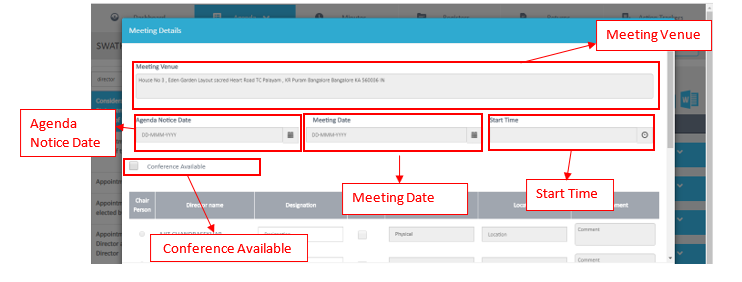
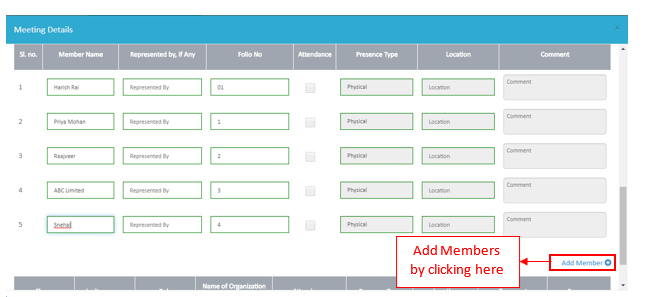
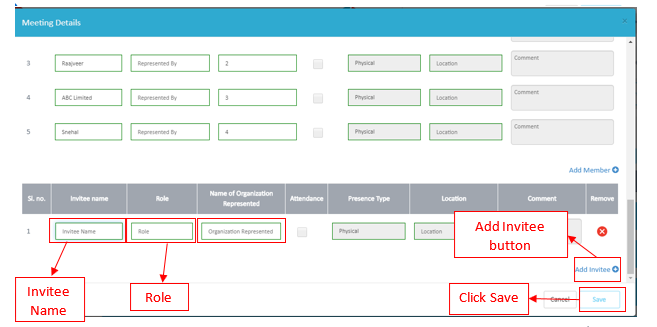

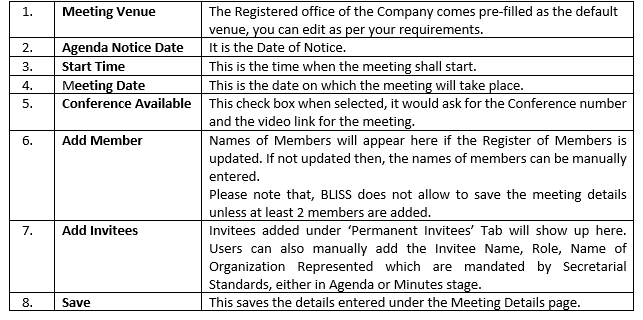
Please note, If the time gap between the Agenda Notice Date and
the Meeting Date is less than 21 days then BLISS will ask you if you want to
get a shorter notice consent from shareholders. With ‘N’ as default selection
(indicating that Shorter Notice consent should not get generated along with
Meeting Notice but the user can click on ‘N’ to make it ‘Y’ and the downloaded
Notice file shall also contain Shorter Notice Consent in the last. And Click on
‘Ok’.
-If
clicked cancel- You can change the Meeting dates
-If
clicked ok- Your Notice and its meeting details gets saved
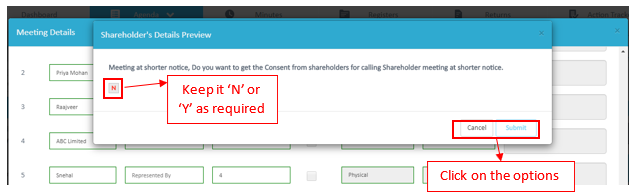
Step 10: The
draft of Agenda is ready. You can view the draft by either clicking on Word or
Pdf Icon
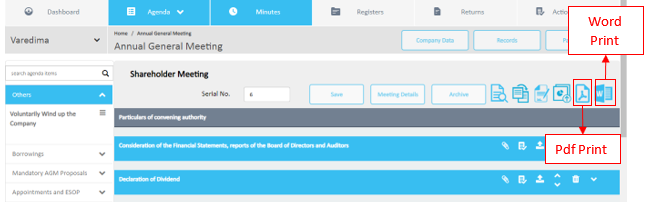
The Print option, mailing option and Save modes
will remain same as that of the Board and Sub-Committee Agenda.
Please Note:
Agenda created in BLISS has three modes Save, Final and Archive. On Archiving
an Agenda, you cannot modify it post that.