How to Search using a keyword and retrieve documents in BLISS.
Step 1: When you log
into BLISS, you will land on your portfolio page, as shown below. Click on the
company for which you want to search the data.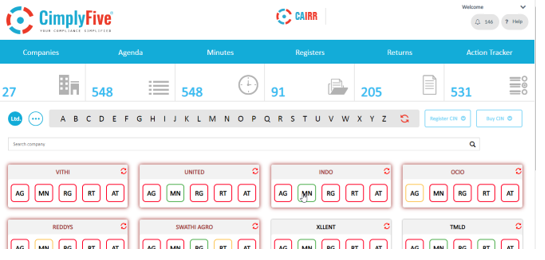
Step 2: Click on
Search.
Step 3: Search for Companies from your Portfolio for which you want search results
Step 4: Type the
Search word or phrase.
Step 5: Fill in the period of search.
Step 6: Choose the category, it could be either All, Agenda, Minutes,
Registers, Returns or Action Tracker.
Step 6: Click Search.
Step 7: Search
results appear here.
Step 8: To search
any resolution from agenda/minutes of previous meetings, select agenda/minutes
from the filter and click search. All the agenda item which has the word searched
will appear.
Step 9: Click on Show.
Step 10: On clicking
‘Show’ button the entire Agenda with the searched keyword will open.