How to Preview Agenda/Minutes in BLISS
Step 1: When you log into BLISS, you will land on your portfolio page, as shown below. Click on the company whose agenda/minutes you want to view in preview mode.
Step
2: Click on Records tab.
Step 3: Navigate and click on the meeting whose agenda you want to view in preview mode
Step 4: Pop-up window appears as shown below. Click on Agenda/Minutes button
Step
6: Preview
page as shown below, would appear in new window (make sure your browser settings
does not block pop-ups. If yes, then first allow the pop-ups and then click on
‘preview document’ icon again)
Parts of Preview screen and its functionality
1.2.  - Click on this icon to select the Page Size for Agenda file
- Click on this icon to select the Page Size for Agenda file
3. - Click on this icon to select Prefix for numbering agenda items
- Click on this icon to select Prefix for numbering agenda items
4. Formatting icons - Regular word file icons that helps in changing font style, size, orientation,etc.,
5. 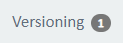 - Click to create versions of your Agenda file or to view any of the created version
- Click to create versions of your Agenda file or to view any of the created version
6.  - Click to update the Agenda in BLISS with the changes made to a version or to directly take a print of the agenda file from preview mode.
- Click to update the Agenda in BLISS with the changes made to a version or to directly take a print of the agenda file from preview mode.
7.  - Click to view the Repository of all the pre-loaded agenda items
- Click to view the Repository of all the pre-loaded agenda items
8. Region for editing - Preview allows you to edit or add the
agenda items and the changes gets saved when you click anywhere in the preview
file after making the changes.
9.  - Click to view the comments and details of edits made to the agenda file
- Click to view the comments and details of edits made to the agenda file