How to restrict access to a specific agenda item for user with Editor rights?
Step 1
: When you log into BLISS, you will land on your portfolio page, as shown below. Click on the company for which you want to create the Agenda.
Step 2: Click Agenda
Step 3
: A drop down menu with 3 categories of meeting will be displayed- Board Meeting, Sub-committee meeting and Shareholder meeting. Select the preferred option by clicking on it.
Step 4
:
Once you select the type of meeting, add the Meeting Agenda item and update the meeting details, click on the ‘Restrict Access’ button for the item for you wish to restrict access to Editor User.
Step 5: Select the Editor User to whom access has to be
restricted for the particular agenda and click Submit.
Step 6: When the user with
Editor rights, for whom access has been restricted tries to access this agenda,
the restricted list of agenda items can be viewed by clicking the symbol  as shown below:
as shown below: 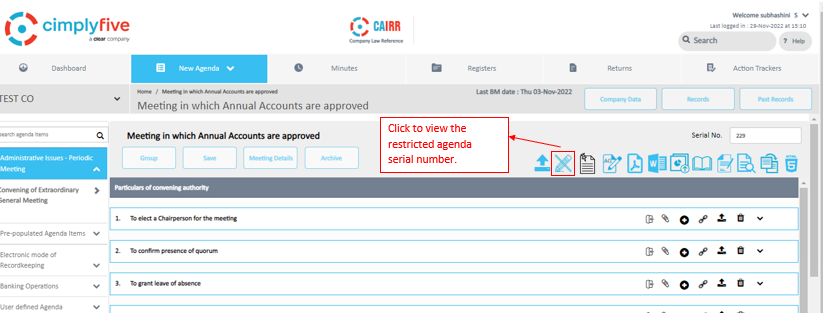
The Editor can view the list of agenda item nos., which are restricted for his/her access and can close the pop up by clicking OK in the confirmation box.