How to generate/circulate draft minutes in BLISS?
Step:1- When you log into BLISS, you will land on your portfolio page, as shown below. Click on the company for which you want to view minutes.
Step 2- Click on Records.
Step 3- Select the Meeting for which you want to view the Minutes. (You will be redirected to the minutes page of that meeting)
Step 4- Click on the Meeting details.
Step 5- Select the date of draft minutes circulation and click on the “Circulate Draft” button as shown on the screen. Upon clicking the icon it turns blue and draft minute for circulation is available.
Step 6- Click on save. Upon saving, confirmation messages pops-up. Click Ok and draft minutes will be generated.
Step 7-To print/e-mail the draft minutes, in the minutes screen click on the below icon to get the pdf /word draft minutes as shown below:
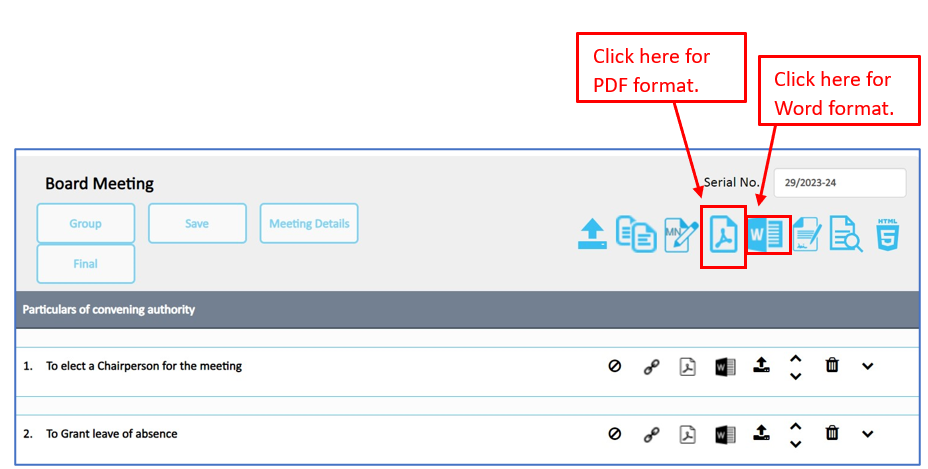
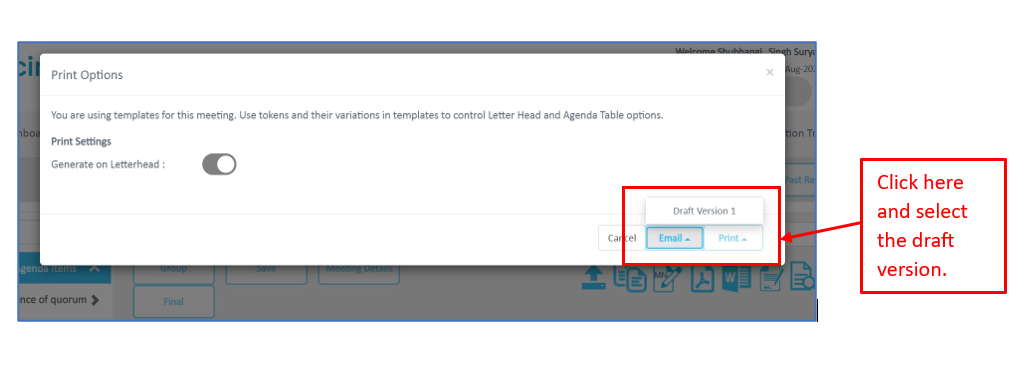
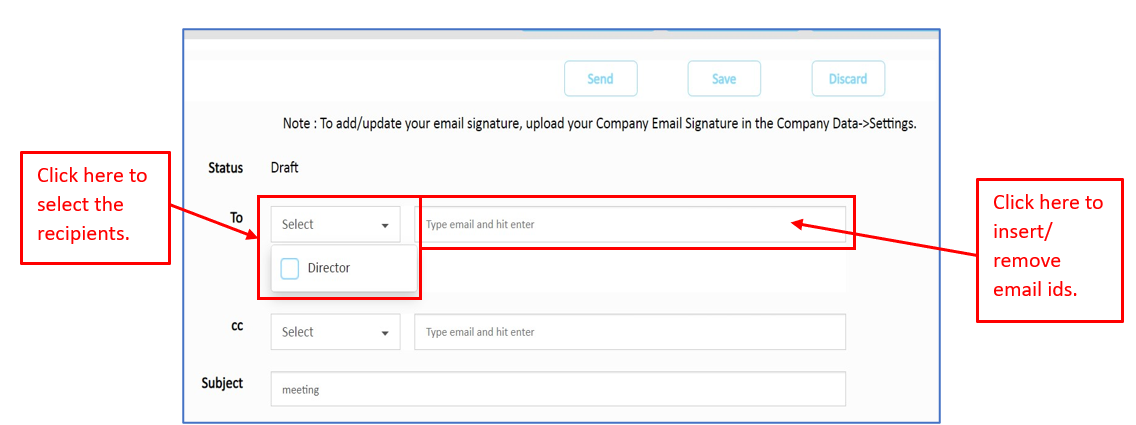
Step 8- Click on the Email/print button and select the version of draft minutes you wish to email as shown below. upon selection of the desired version of Draft minutes, it redirects to the email page.
Step 9- Choose the ‘Recipients’ from the to category drop down based on selection the mail IDs would get populated. Any additional IDs can be added/removed.
Step 10-Click on send button to email the draft minutes.
Step11-To view the proof of sending the draft minutes, go to the ‘Records’ as shown below:
