How to Add/Assign a Task in Action Trackers- Event Based and Calendar Based?
Step 1: When you log into BLISS, you will land on your portfolio page, as shown below. Click on the company for which you want to add the Action Tracker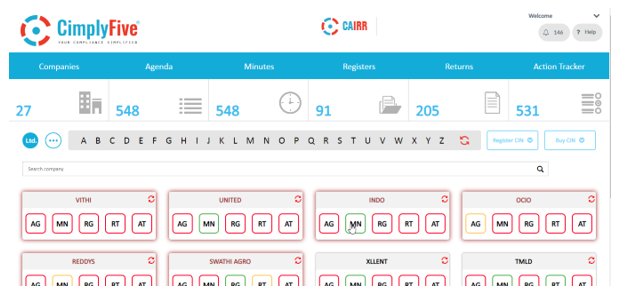
Step 2: Click Action Tracker.
Step 3: Toggle between the ‘Event Based’ and ‘Calendar Based’ pages, as required and Click on Add, Click Add.
Step 4:
For Event Based Action Trackers-Fill in the pending Action Tracker module with the required details:
Title of the Action, Name of the user assigned to complete the task, Due Date by which the task is to be completed, Comments to
assist in completing task, Name(s) of users approving the task and Provision to upload any documents to confirm completion of the task.
For Calendar Based Action Trackers- Fill in the pending Action Tracker module with the required details:
Title of the Action, Due Date by which the task is to be completed, Comments to assist in completing task, whether the calendar
event is onetime or recurring and if recurring: Weekly, Monthly, Quarterly, Half-Yearly or Yearly and provision to upload any
documents to confirm completion of the task.
Step 5: Select Submit.
Email will be sent to the assigned user as shown here: