How do I create a new Survey
Step 1: Login to your CimplyBest account, you will land on your portfolio screen, as shown below. Click ‘view’ button against the company in which you wish to create a survey.
Step 2: Click ‘Create New Survey’ button.
Step 3: Choose a pre-populated template or start with a blank survey.
Step 4: Click ‘Editor’ tab
to edit the survey.
Step 5: Click ‘Edit Survey Title’ button
Step 6: Enter Survey Title and Survey Sub-title and click ‘Save’.
Step 7: Click ‘Add Question’ button
to add new Question and position the question by
choosing the location in which you wish to insert. Select the type of questions from the available options.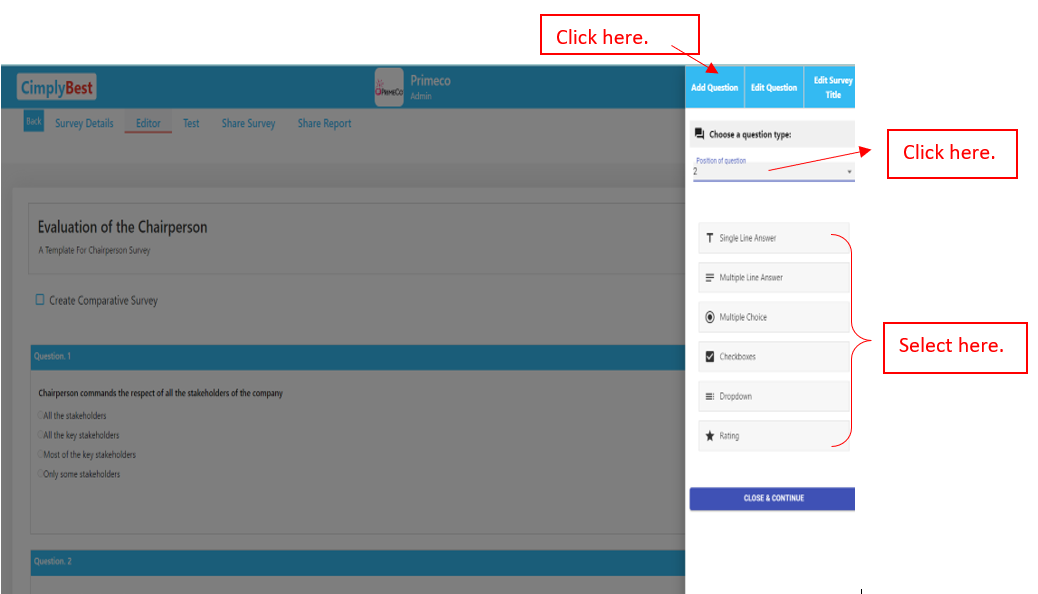
Step 8: Click on the question you wish to edit and go to Edit Question window to add or modify text for the question.
Step 9: For multiple choice and ratings type of questions, check box on "add 'other' field" to have remarks/comments options enabled.
Step 10: For any subsequent insertion/modification of of questions/Survey title, click on the  icon in the survey editor screen.
icon in the survey editor screen.
Step 11: Click
‘Save’. You can also define if the question is mandatory to be answered.
Step 12: To clone a question, you can navigate to the question you wish to clone.
Step 13: Click ‘Clone Question’
button as shown in the screen below:
Step 14: Same question will be cloned below the original
question
Step 15: Click on
the cloned question to edit the text.
Step 16: Click ‘Save’ after making the required changes
Step 17: To change order of the questions, Go to the question you wish to change the order.
Click ‘Move question up’ or ‘Move question down’ button to re-arrange the
sequence.
Step 18: To delete question, Go to the question you wish
to delete and click ‘Delete’ button.

Note: Once you have deleted a question, it cannot be undone.